The BMCC Online Campus Store, powered by BibliU, operates entirely online. Students can use the store to order physical course materials, BMCC merchandise, school supplies, and other essentials—all shipped directly to their home.
Required digital course materials will be delivered automatically through Canvas as part of BMCC’s Inclusive Access (IA) program. This ensures students have seamless, day-one access to the content they need for class without the need to manually purchase or download materials.
You can visit the Course Materials section of the website if you wish to view requirements by class to determine if you prefer the IA digital format or wish to opt-out and source materials on your own.
Click each item below to learn more about the deferred payment voucher system and how to use it
Blue Mountain Community College has partnered with BibliU to deliver a streamlined, online-first campus store. Through this modern e-commerce platform, students can purchase physical and digital course materials, BMCC merchandise, and school supplies. Orders are shipped directly to students’ homes, and the store is available 24/7.
The primary reason for this program is to allow students to buy course materials before the term starts and pay for them later, after they receive financial aid. If you have financial aid it can be applied to the BMCC online store charges on your student account.
If your course is part of BibliU’s Inclusive Access (IA) program, your required digital course materials are automatically delivered through Canvas and the cost is added directly to your student bill. There’s no need to purchase these materials separately. The charge appears with your tuition and fees and is due according to the standard payment schedule.
For other purchases—such as physical textbooks, school supplies, or BMCC merchandise—you can shop through the BMCC Online Campus Store powered by BibliU. During the designated charging period, students can use a $200 bookstore voucher to pay for purchases.
Any amount you use, up to $200, will be charged to your BMCC student account. You will be required to pay your student account following the tuition due dates. See the tuition due dates for each term in the academic calendar.
Just pay for your items with a regular payment option (e.g. credit/debit card) when you check out instead of using the voucher.
No. Just pay using a regular payment option when checking out.
Yes. Pay using the voucher when you check out and that amount will be charged to your student account, which you will need to pay later.
Your student account will only be charged for the amount you spend.
You will be required to provide an additional payment method (e.g. credit/debit card) at the time of checkout to cover the cost of your materials above $200. The full amount of the voucher, $200, will be charged to your student account to be paid later.
For questions about the deferred payment option, students can contact BMCC Student Accounts at studentaccounts@bluecc.edu and reference “Bookstore voucher” in the subject line. Campus store support (including IA) contacts are available directly through the campus store website.
You can find IA FAQs for students here.
You can find IA FAQs for Faculty here.
For questions about the deferred payment option, students can contact BMCC Student Accounts at studentaccounts@bluecc.edu and reference “Bookstore voucher” in the subject line. Campus store support (including IA) contacts are available directly through the campus store website.
You can find IA FAQs for students Here.
You can find IA FAQs for Faculty here.
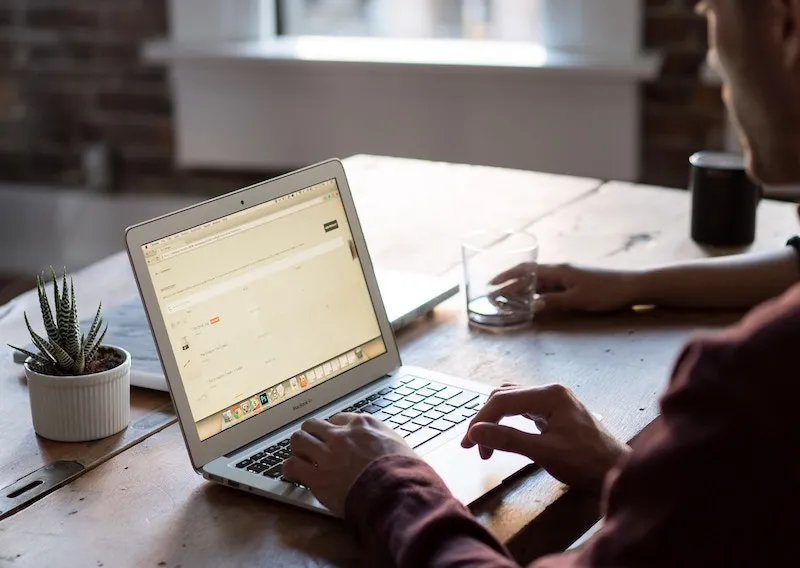
2411 NW Carden Ave.
Pendleton, OR 97801
(541) 276-1260